Override Instructions for Faculty
*Please see instructional videos below.
An Override is an electronic process that permits a student to add your course in the following situations:
- The student has not met the hard-coded prerequisites or has met them in another way such as with transfer credits.
- The course is closed.
Overrides can be student-initiated or faculty-initiated. The Dept Chair/Program Director has determined prerequisites for each course in your dept/program. Prerequisites can include a preceding course, a GE, or a restriction that a course is for majors or a specific student classification only. Our recommendation is to postpone maintaining waitlists until after the first full week of registration. Please note the following:
- The ability to request an Override for prerequisites will begin during Quiet Week for Advising.
- Our recommendation is to not entertain Overrides due to capacity until after registration begins and the course is full. The Override process is not meant to be a waitlist.
- Remember that if your course reopens due to a student dropping, any other student may take that final seat.
- If you approve a prerequisite Override but the course is full by the time the student registers, the student can request a capacity Override, you can edit your previously approved Override to include a capacity Override, or you can elect to add that student to your instructor-maintained waitlist.
| How to Approve/Deny a Student-initiated Override Request (1:00)  |
Faculty-initiated Override (1:16)  |
How to Edit an Override (0:52)  |
Student-Initiated
- If a student requests an Override for your course, you will receive an email notifying you there is a pending request. You will also see it in the Messages section in SIS.
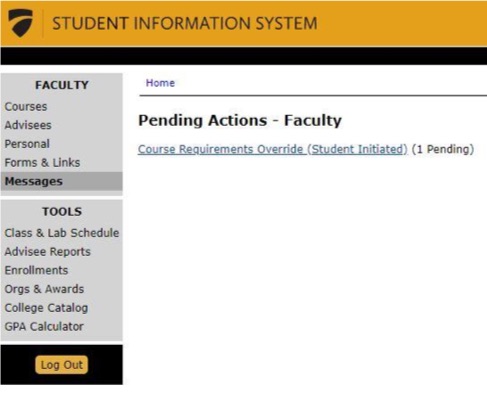
- When you click on the pending request either from the link provided in the email or from SIS, you will be prompted to approve or deny it. A reason is required for denials. The student will be notified by email either way and will see your written comment. If approved, the student will still need to register for the course in the registration system themselves once registration begins.
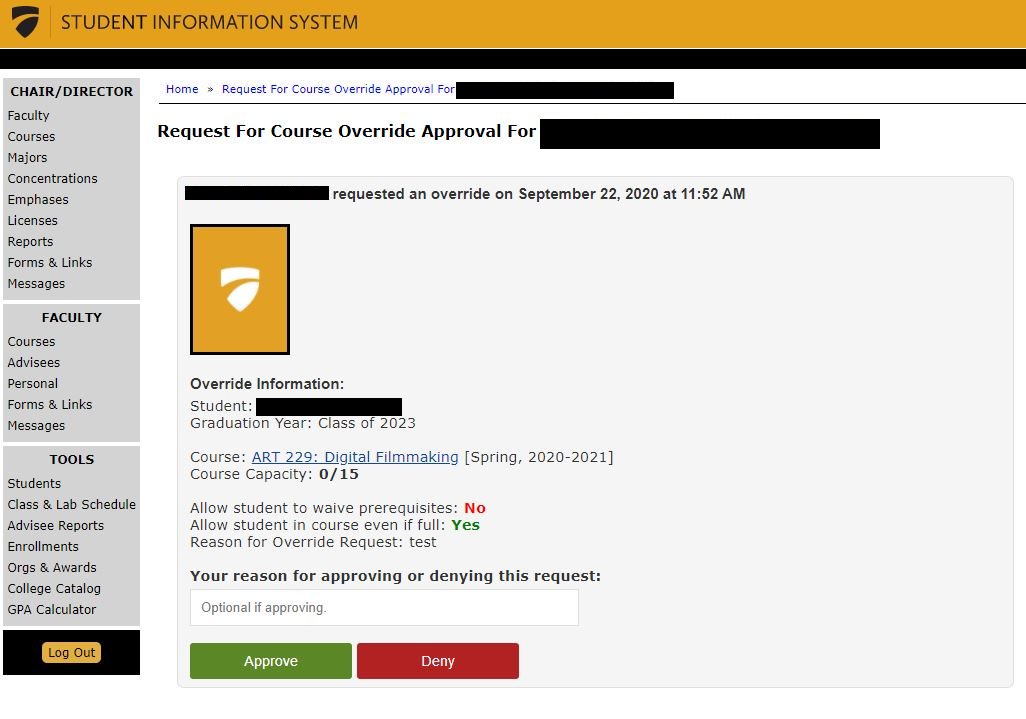
Faculty-Initiated
- To initiate an Override to allow a student to register for your course, log into SIS and click on Forms and Links. Click on Create Course Override. Fill in the form and click Request Override.
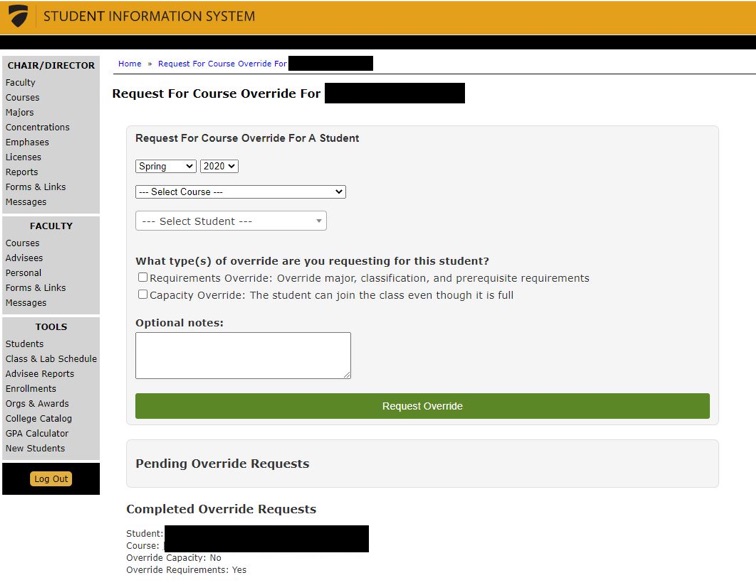
- Below is a sample of the email the student will receive. This will not automatically register the student. Once the student enters the registration system, it is the student’s responsibility to register for the course themselves.
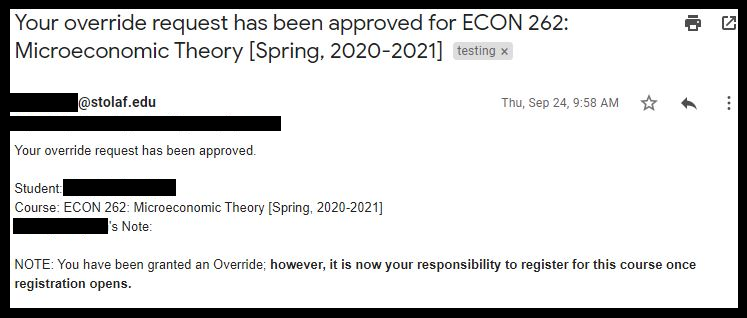 Editing
Editing
You can edit your previously approved/denied Overrides by clicking Review and Edit Course Overrides in Forms and Links.

You must be logged in to post a comment.