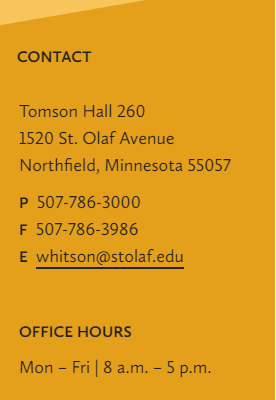The contact information that appears on a page in your site is the same for each page and is set for your entire site.
To set or change the contact information for your site, follow these steps:
- Go to the Dashboard of your site (login at wp.stolaf.edu/wp-admin/ and choose your site from the My Sites menu at the top).
- Near the bottom of the left-hand navigation menu, choose Settings -> Site Settings
- Select the Contact tab at the top.
- Enter your address or other comments in the Address box.
- Enter office hours in the Office Hours box. When displayed, they will appear under a heading labeled Office Hours.
- Enter a phone number and fax number, as needed, in the appropriate boxes. When displayed, they will be preceded by P and F.
- Enter an email address in the Email Address box. When displayed, it will be preceded by an E.
- In the upper right-hand corner, click the Update button.
Note: If there is more than one email address or phone number, or additional information to be printed, use the Address box to enter all needed information and label items as needed. Enter email addresses using the Insert MailTo Link button in the editor.

Sample output when all information is filled in: